Submitted by JayShoe on
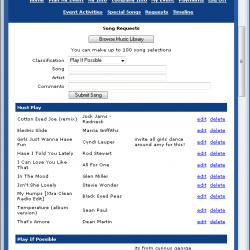 Offering your customers the ability to pre-program their jukeboxes ahead of time online is a wonderful selling point. By creating playlists prior to the event, your customers will know that they can relax while the music they want will continue to play even if no requests are made on the date of the party. They can even make seperate playlists for Cocktail Hour, Dinner, and Dancing (for example).
Offering your customers the ability to pre-program their jukeboxes ahead of time online is a wonderful selling point. By creating playlists prior to the event, your customers will know that they can relax while the music they want will continue to play even if no requests are made on the date of the party. They can even make seperate playlists for Cocktail Hour, Dinner, and Dancing (for example).Although offering online playlist builder functionality to your customers is a great selling point. Management of the playlsits can become difficult. Rather than simply pulling the jukebox out of your garage and setting it up, you now have to setup their request lists on your jukebox. Downloading the playlists and syncronizing them to the right jukebox for the right event can be an extremely stressful. Expecially when your customers wait until the very last minute, forcing you to work in a tight timeline. Further complicating the issue, is the fact that downloading M3U playlists one after the other (expecially if you have more than one event), can take a lot of time and thought (naming the playlists, for example).
DJEventPlanner and DJIntelligence are the two most popular online playlist builders. Both of them allow your customers to login to the site, browse your music library, and make playlists. Both of them allow you to export those requested songs as downloadable M3U Playlists, and both will work with JJ if you have it setup right. However, DJEventPlanner is the only system that allows you to download all of your customer playlists with one click, and import the playlists into your jukeboxes with one file. This saves you valuable time.
One exportable CSV file in DJEP contains all of the information Jukebox Jockey needs to organize your customer's requests into a very nice view. There are export definitions, import definitions, and view files that come with Jukebox Jockey for this purpose. These view files take the information from the DJEP export and display the customers name, followed by the customer's playlists, and then the track listings for those playlsits. Once you've selected a customer's name, the views are setup to automatically lock Jukebox Jockey to that customer's playlist files so they can't see your other customer's names or lists.
To setup your jukebox with DJEventPlanner you must do the following...
- Scan your media
- Go to Jukebox Jockey's Administrator Configuration>Media>Exports and run the DJEventPlanner export.
- Upload the export to DJEventPlanner by going to Website Tools>Music Database>Upload A Music List. (Make sure you set it to upload a CSV (comma seperated values), not an XLS (Excel) file.)
- Let your customers make requests using DJEP.
- Use the "Location Finder" feature in DJEP to locate the songs in your database.
- Go To DJEventPlanner's Reports>Export Data> and download the "music requests" in a .csv format.
- Go to Jukebox Jockey's Administrator Configuration:>Media>Imports> and create a new import with the type of "DJEventPlanner". Locate the .csv file that you exported from DJEP.
- Choose Run Import.
- Go to Jukebox Jockeys Administrator Configuration>Menus>Button Builder and add a new button with one of the DJEventPlanner views.
- Add the new button to a profile in Jukebox Jockey's Menu builder.
- Close out of the configuration panel and load up your new view. You should see your customer's requests in your jukebox!
I hope this article was helpful. If you have any questions about how all this works, please let us know!
